


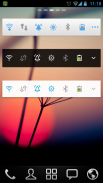
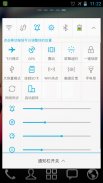

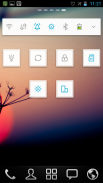
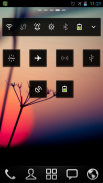
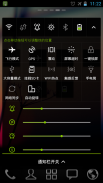
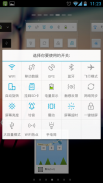
GO Switch Widget

GO Switch Widget का विवरण
GO Switch Widget provides you a fast way to turn on/off the functions in common use, such as Wifi, GPS, brightness, screen lock,flashlight, battery etc.
In 4x1 style, up to 12 toggles and 2 controls are supported. Compare to other switch widgets, you can just simply drag the toggles to change their positions in the widget. Moreover, like other GOWidgets, theme is also supported.
To make it work, you must install the latest version of GO Launcher EX which is the most popular home launcher app in Android Market.
<b>Free tools for you:</b> <b><a href="https://play.google.com/store/apps/details?id=com.gau.go.launcherex.gowidget.flashlight">Flashlight </a></b>, <b><a href="https://play.google.com/store/apps/details?id=com.gau.go.launcherex.gowidget.gobarcodescanner">QR Scanner </a></b>, <b><a href="https://play.google.com/store/apps/details?id=com.gau.go.launcherex.gowidget.timer">Timer </a></b>
How to uninstall?
To lock screen, the widget must be set as the device administrator. Once it's done, you cannot uninstall the widget directly like other normal GOWidgets. If you happen to uninstall it, you can follow the instruction below:
Enter the "Settings" menu -> "Location and security" -> "Select device administrators" -> Make sure "GO Switch Widget" is not selected -> Then uninstall the
Available Size:
-4x1
-1x1
Since GO Switch Widget has the right to lock screen, to UNINSTALL it, you must execute the steps below first.
Press the "menu" button in home screen of GO Launcher EX -> Select "Settings" -> Select "Location and Security" -> Select "Select device administrators" -> Make sure "GO Switch Widget" is not selected. Then try uninstall the widget like other usual applications.
Some toggles may be out of work after your GO Switch Widget is upgraded. Please refer to the instruction below to figure them out.
For the WiFi toggle (the instruction may be varied a little in different phones)
Settings -> Wireless and network -> Wi-Fi settings -> Unselect “WiFi” -> Then try the WiFi toggle in the widget to open the WiFi network.
For the Bluetooth toggle (the instruction may be varied a little in different phones)
Settings -> Wireless and network -> Bluetooth settings -> Unselect “Bluetooth” -> Then try the Bluetooth toggle in the widget to open the Bluetooth function.
For the screen lock toggle (the instruction may be varied a little in different phones)
Settings -> Location and security -> Select device administrators -> Unselect “GO Switch Widget” -> Then try the “screen lock” toggle in the widget to lock the screen.
Actions:
- Wifi, Ringer, Brightness, Bluetooth, MobileNetwork, GPS, Auto-sync, Airplane mode, Auto-rotate, Vibrate, ScreenTimeout, Lock screen, Ringer volume, Media volume
- Toggle position modification
How to add GOWidgets to your home screen?
- Long press on your home screen in GO Launcher EX. Press the GOWidget option and choose the widget you like. Make sure you have enough room for the widget.
</div> <div jsname="WJz9Hc" style="display:none">विजेट आप / आदि वाईफाई, जीपीएस, चमक, स्क्रीन लॉक, टॉर्च, बैटरी के रूप में आम उपयोग में कार्य बंद कर चालू करने के लिए एक तेज़ तरीका प्रदान करता है स्विच जाओ
4x1 शैली में, 12 टॉगल और 2 नियंत्रण करने के लिए ऊपर का समर्थन कर रहे हैं. अन्य स्विच विगेट्स की तुलना, आप बस यूँ ही विजेट में अपनी स्थिति को बदलने के लिए टॉगल खींच सकते हैं. इसके अलावा, अन्य GOWidgets तरह, विषय भी समर्थन किया है.
यह काम करने के लिए, आपको Android बाजार में सबसे लोकप्रिय घर लांचर app है जो जाओ लॉन्चर पूर्व के नवीनतम संस्करण को स्थापित करना होगा.
<b> आप के लिए नि: शुल्क उपकरण: <b> Flashlight <b> QR स्कैनर <b> <a href="https://play.google.com/store/apps/details?id=com.gau.go.launcherex.gowidget.timer"> टाइमर
स्थापना रद्द करने के लिए कैसे?
स्क्रीन लॉक करने के लिए, विजेट डिवाइस व्यवस्थापक के रूप में स्थापित किया जाना चाहिए. यह हो चुका है एक बार, तो आप सीधे अन्य सामान्य GOWidgets तरह विजेट की स्थापना रद्द नहीं कर सकते हैं. आप इसे स्थापना रद्द करने के लिए होता है, तो आप नीचे दिए गए निर्देश का पालन कर सकते हैं:
"सेटिंग" मेनू दर्ज करें -> "स्थान और सुरक्षा" -> "डिवाइस प्रशासकों का चयन करें" -> यकीन है कि चयनित नहीं है "विजेट स्विच जाओ" -> फिर स्थापना रद्द करें
उपलब्ध आकार:
-4x1
-1x1
जाओ स्विच विजेट इसे स्थापना रद्द करने के लिए स्क्रीन लॉक करने के लिए सही है, के बाद से, जब आप पहली बार नीचे कदम पर अमल करना होगा.
प्रेस जाओ लॉन्चर पूर्व की होम स्क्रीन में "मेनू" बटन -> "सेटिंग" का चयन करें -> "स्थान और सुरक्षा" का चयन करें -> चुनें "उपकरण व्यवस्थापकों को चुनें" -> चयनित नहीं है यकीन है कि "विजेट स्विच जाओ". तो फिर अन्य सामान्य अनुप्रयोगों की तरह विजेट की स्थापना रद्द प्रयास करें.
कुछ टॉगल आपके जाने के स्विच विजेट उन्नत है के बाद काम से बाहर हो सकता है. उन्हें बाहर निकालने के लिए नीचे दिए गए निर्देश को देखें.
वाईफाई टॉगल के लिए (अनुदेश अलग फोन में एक छोटे से अलग किया जा सकता है)
सेटिंग्स -> वायरलेस और नेटवर्क -> Wi-Fi सेटिंग -> का चयन रद्द "वाईफ़ाई" -> तो वाईफाई नेटवर्क को खोलने के लिए विजेट में वाईफाई टॉगल कोशिश.
ब्लूटूथ टॉगल के लिए (अनुदेश अलग फोन में एक छोटे से अलग किया जा सकता है)
सेटिंग्स -> वायरलेस और नेटवर्क -> ब्लूटूथ सेटिंग्स -> का चयन रद्द "ब्लूटूथ" -> तो ब्लूटूथ समारोह खोलने के लिए विजेट में ब्लूटूथ टॉगल कोशिश.
स्क्रीन लॉक टॉगल के लिए (अनुदेश अलग फोन में एक छोटे से अलग किया जा सकता है)
सेटिंग्स -> स्थान और सुरक्षा -> चुनें डिवाइस प्रशासकों -> का चयन रद्द "विजेट स्विच जाओ" -> तो स्क्रीन लॉक करने के लिए विजेट में "स्क्रीन लॉक" टॉगल कोशिश.
क्रिया:
- वाईफ़ाई, घंटी, चमक, ब्लूटूथ, MobileNetwork, जीपीएस, ऑटो सिंक, हवाई जहाज मोड, ऑटो घुमाने, कंपन, ScreenTimeout, लॉक स्क्रीन, घंटी मात्रा, मीडिया मात्रा
- टॉगल स्थिति संशोधन
अपनी होम स्क्रीन पर GOWidgets जोड़ने के लिए कैसे?
- जाओ लॉन्चर पूर्व में अपने घर स्क्रीन पर लांग प्रेस. GOWidget विकल्प दबाएं और आपको पसंद विजेट का चयन करें. आप विजेट के लिए पर्याप्त जगह सुनिश्चित करें.
</a></b></b></b></b></div> <div class="show-more-end">


























